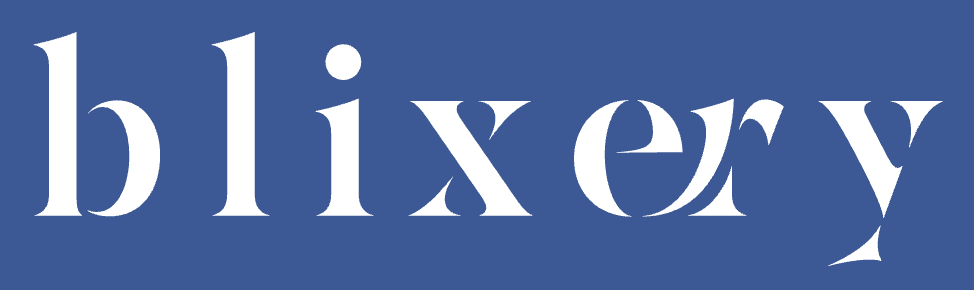How to Set Up a Mobile Office You Can Take Anywhere
Work doesn’t just happen at desks anymore. More and more people are answering emails from cafes, editing documents on trains, or hosting meetings from Airbnbs. Whether you’re a digital nomad traveling across continents, a student jumping between classes and part-time gigs, or just someone who prefers the flexibility of working outside the house — having a mobile office setup is no longer just a convenience. It’s a necessity.
The good news? You don’t need to lug around a suitcase full of tech to work effectively on the go. With a few smart tools, you can create a compact setup that keeps you productive, comfortable, and ready for anything — whether you’re in a coworking space or a quiet corner of a park.
But it’s not just about having cool gear. It’s about building a portable environment that supports how you work. That means thinking about things like:
Ergonomics: Avoiding neck and back strain while working long hours on your laptop
Efficiency: Getting tasks done faster with dual screens or better keyboards
Power: Keeping your devices charged without constantly hunting for outlets
Portability: Making sure everything fits in your bag without feeling like you’re hauling a brick
This guide walks you through the key parts of a solid mobile office. No fluff, no gimmicks — just real tools that help real people work smarter on the go. We’ll cover laptop stands, folding keyboards, portable monitors, and backpacks that keep your gear charged and safe. You’ll also find a few practical tips to help you stay organized when your office changes from day to day.
If you’ve ever found yourself balancing your laptop on your knees at a train station, or untangling wires at a café table, you’re in the right place.
Core Elements of a Mobile Office
Before picking out gear, it helps to understand what actually makes a mobile office work well. It’s not about cramming everything from your home setup into a backpack. It’s about choosing a few smart tools that balance portability with performance.
Portability
This is the most obvious — but it’s also the easiest to get wrong. A mobile office should be light, compact, and easy to carry every day. That means: Choosing foldable or collapsible gear (like keyboards and stands) Avoiding bulky accessories or oversized bags Picking devices that are truly mobile — not just “small versions” of desktop gear If it doesn’t comfortably fit into a backpack and go through airport security without hassle, it’s probably not right for a mobile setup.
Power
No outlet? No problem — if you’ve planned ahead. Power is a major issue when you’re working from trains, planes, or remote cafes. Your setup should support: Power banks with enough juice to charge your laptop and phone Charging cables that are fast and durable Optional: A travel power strip or USB hub if you use multiple devices Don’t rely on public charging stations — they’re often crowded, slow, or missing altogether.
Comfort & Productivity
Working on the go doesn’t have to mean hunched shoulders and typing on cramped keyboards. The right tools can help you stay focused and avoid fatigue: Laptop stands raise your screen to eye level External keyboards and mice keep your posture natural Second monitors help multitask without constant tab-switching You’re not just working anywhere — you’re working better anywhere.
Easy Setup & Teardown
If you need 10 minutes and a puzzle-solving mindset just to get set up, you’ll avoid using your gear. The best mobile office tools: Set up in under 1–2 minutes Require no software installations or complex pairings Pack up just as easily You want to be able to open your backpack, click a few things into place, and start working. That’s it.
A strong mobile office is about efficiency without sacrifice. You don’t need a ton of equipment — just a few right pieces that work together. And that’s exactly what we’ll cover next.
Laptop Stands: A Small Tool That Makes a Big Difference
If you’ve ever worked with your laptop flat on a café table for more than an hour, you probably felt it — the neck tension, the slouched shoulders, maybe even a headache creeping in. That’s exactly where a laptop stand earns its place in your mobile office.
A good stand raises your screen closer to eye level, so you’re not constantly looking down. That might sound like a small change, but it can make a huge difference in how you feel after long work sessions. Less strain means more focus and fewer physical aches.
Why a Laptop Stand Helps
Better posture: It encourages you to sit upright, which reduces neck and back tension
More airflow: Lifting your laptop helps prevent overheating, especially useful if you’re in a warm spot or running heavy programs
More desk space: Elevating your laptop creates room underneath for a keyboard, mouse, or notes
Improved camera angle: If you take video calls, a raised screen puts the webcam at a better level — no more “under the chin” view
What to Look For in a Mobile Laptop Stand
Not all stands are created equal — especially when you’re on the move. Here’s what makes a stand ideal for travel or remote work:
Foldable and lightweight: Your stand should collapse easily and fit in a laptop sleeve or side pocket
Sturdy design: Lightweight shouldn’t mean flimsy. It should hold your laptop without wobbling
Adjustable height or angle: Customizing the position helps you adapt to different surfaces or seating
Ventilation-friendly: Open designs are better for airflow and cooling
Quick setup: You should be able to unfold it in seconds and get to work right away
Is It Worth Carrying a Stand?
Some people skip the stand thinking it’s just extra weight. But if you work on your laptop several hours a day, the comfort upgrade is absolutely worth the small tradeoff. Most portable stands are barely larger than a book when folded — and weigh less than a water bottle.
Once you start using one regularly, going back to a flat laptop feels almost primitive.
Why we picked it: Reliable, compact, and surprisingly sturdy for its size.
This one gets the basics right. The Nexstand K2 folds down small enough to fit into most backpacks and opens up in seconds. What stands out is how stable it feels, even when holding heavier laptops (15-inch laptops are no problem here).
There are eight height settings, so you can adjust it based on your table or chair height. That’s especially useful when you’re bouncing between cafes, coworking spots, and hotel desks — no two setups are the same.
Specs that matter:
Weight: ~234 grams (about half a pound)
Max weight support: up to 9 kg (20 lbs)
Material: industrial-grade reinforced nylon
Folded size: roughly the length of a water bottle
Compatibility: fits laptops from 11″ to 17″
Good to know: It doesn’t raise the keyboard angle — it assumes you’ll use a separate keyboard. And yes, it holds up well over time. No annoying wobbles after a few months of use.
Why we picked it: Ultra-light, minimal, and ideal for those who hate carrying extras.
The MOFT stand is the go-to choice if you’re a minimalist or don’t want another item in your bag. It’s not a separate tool — it literally sticks to the bottom of your laptop. That means it’s always with you and doesn’t take up any space.
You get two height settings (about 2” and 3”), which works well for casual work setups. No, it’s not as adjustable as traditional stands, but for quick and lightweight work, it gets the job done.
Specs that matter:
Weight: ~90 grams
Max weight support: ~8 kg
Material: PU and fiberglass
Always attached — folds flat when not in use
Works with laptops up to 15.6″
Good to know: It’s not for heavy typing sessions on unstable surfaces — it’s best paired with a solid table and light keyboard use. But the convenience factor is unbeatable.
These two options cover different needs:
Nexstand if you want full adjustability and sturdy performance
MOFT if you prefer ultra-portable and barely-there gear
Folding Keyboards: Type Comfortably, Anywhere
One of the fastest ways to improve your mobile setup is by ditching your laptop’s built-in keyboard — especially if you’re typing for hours. Folding keyboards give you a better typing experience without adding bulk to your bag.
They’re designed to open up like a book, give you a full-size layout (or close to it), and then disappear back into your backpack when you’re done. That means fewer wrist cramps, fewer typos, and a much more natural typing posture.
Why Use a Folding Keyboard?
Comfort: Most built-in laptop keyboards are flat, cramped, and not great for wrist alignment. A separate keyboard helps you keep your arms in a natural position — especially when used with a laptop stand
Speed: With a real keyboard, typing feels faster and more accurate
Flexibility: You can set up your screen and keyboard exactly where you want them, not where your laptop forces you to
Multidevice support: Many folding keyboards let you switch between a laptop, tablet, and even your phone — great for those who use multiple devices on the go
What to Look For in a Folding Keyboard
Not all folding keyboards are the same. Some are just gimmicky gadgets, while others are genuinely useful tools. Here’s what matters when picking one for a mobile office:
Size when unfolded: Look for near-full-size keys if you’re going to be typing a lot
Size when folded: It should fit easily in a small pouch or the outer pocket of your backpack
Typing feel: Scissor switches or mechanical keys feel better than mushy rubber domes — but test if possible
Sturdiness: Some foldable models flex or shift when typing. A good one feels solid and stays put
Battery life: Bluetooth keyboards should last weeks (or even months) on a charge — no one wants to carry another charger
Multi-device pairing: If you work with a tablet and laptop, switching between them with one keypress saves time
Layout: Make sure the key layout matches what you’re used to (QWERTY, function keys, arrow keys, etc.)
Should You Replace Your Laptop Keyboard?
Not necessarily. If you’re only sending a few emails a day, your built-in keyboard might be fine. But if you’re writing documents, coding, or managing multiple tools at once — a folding keyboard can make work much less frustrating.
Also, it’s more ergonomic: used with a laptop stand, it brings your screen up and your hands down, creating a much healthier setup for long sessions.
Why we chose it: Compact design with a real typing experience — plus a built-in touchpad.
The iClever BK08 is one of those tools that surprises you. It folds down to pocket size, but once opened, it gives you a full QWERTY keyboard and a usable touchpad. That’s rare. It’s a great pick if you don’t always have a mouse and still want a familiar setup.
Typing feels surprisingly good — the keys have solid travel and spacing, so it doesn’t feel like you’re crammed. It also supports multi-device pairing, so you can quickly jump between a tablet, phone, and laptop with one keyboard.
Specs that matter:
Folded size: ~6.5 x 4.5 inches
Battery life: Around 60 hours of use per charge
Bluetooth: Yes (3.0 and above), supports up to 3 paired devices
Touchpad: Built-in, supports gestures
Works with: Windows, macOS, Android, iOS
Good to know: The touchpad doesn’t work with iOS, so if you use an iPad, you’ll still need a separate mouse or touchscreen. But for everyone else — especially Windows or Android users — this is a great all-in-one tool for tight spaces.
Why we chose it: Lightweight, ultra-portable, and super easy to set up.
If you want something simpler and lighter (without a touchpad), the Samsers folding keyboard does the job without trying too hard. It folds down to the size of a smartphone and comes with a tiny stand for your phone or tablet — which is a nice bonus.
The keyboard layout is standard enough that you don’t need to “relearn” where everything is. It connects in seconds via Bluetooth, and the battery life lasts for weeks.
Specs that matter:
Folded size: ~5.7 x 3.5 inches
Weight: About 140g
Battery life: 40–60 hours per charge, standby up to 180 days
Bluetooth: Supports most devices
Bonus: Comes with a phone/tablet stand
Good to know: There’s no backlight, and the keys are a little smaller than a regular keyboard. But for light typing or quick work sessions on the go, it’s more than enough — especially if you’re trying to travel light.
To sum it up:
Choose iClever BK08 if you want a built-in touchpad and more of a laptop-style experience
Go with Samsers if portability and simplicity are your main goals
Portable Monitors: More Screen, Less Struggle
If you’ve ever tried to manage multiple tabs, spreadsheets, or apps on a single 13-inch laptop screen, you know how quickly it gets frustrating. That’s where portable monitors come in. They’re lightweight, compact screens that connect to your laptop, phone, or tablet to give you extra screen space anywhere — no desk required.
For digital nomads, students, and anyone who multitasks, a second screen isn’t just a luxury. It can make work faster, easier, and way less stressful.
Why a Portable Monitor is Worth It
Boosts productivity: You can view documents and video calls side-by-side, write while referencing notes, or keep email open without switching windows constantly
Saves time: Less tab-switching means fewer mistakes and better focus
Works for multiple devices: Many models connect to laptops, phones, or even gaming consoles — useful when your laptop isn’t your only tool
Great for creative work: Designers, editors, and coders get more visual space to do better work
What to Look for in a Portable Monitor
Not all monitors are made for life on the road. Some are bulky or power-hungry — not ideal when you’re working from a café, train, or coworking space. Here’s what matters most:
- Connection type: Look for USB-C with power delivery (PD) support. That means you can plug it into your laptop and power it with one cable — no extra wall adapter or HDMI dongle needed. HDMI still works, but it’s not as clean or easy.
- Screen quality: A 1080p resolution is usually more than enough on a 13–15″ screen. If you’re doing photo editing or design work, check for color accuracy (100% sRGB is ideal). Brightness of 250–300 nits is standard for indoor use.
- Portability: Weight matters. Anything over 2 lbs starts to feel heavy when you’re walking all day with a backpack. Look for slim bezels and a built-in stand or foldable cover that props it up easily.
- Power draw: Some monitors drain your laptop battery fast. Others sip power more efficiently or come with pass-through charging so your laptop stays powered while using the screen.
- Built-in features: Extras like speakers or touchscreen support can be nice — but only if you really need them. Most people will be fine without. Prioritize build quality, screen clarity, and ease of use.
Do You Really Need One?
Not everyone does — but if you regularly juggle projects, manage clients, or split your time between tasks, a portable monitor can cut your workload in half. It’s also a huge bonus for presentations or collaborative work in places without big screens.
Just keep in mind: these work best when paired with a laptop stand and external keyboard — so your setup stays comfortable, not cluttered.
After trying a number of options, these are two portable monitors that actually hold up to real-world use — whether you’re working from cafés, trains, or hotel desks. Each offers something slightly different depending on your priorities: one focuses on value and simplicity, the other on professional quality and polish.
Why we chose it: A solid all-around option if you want a second screen without spending too much or carrying something bulky.
The Arzopa S1 gives you a clean 15.6-inch Full HD (1920×1080) display with decent brightness and color balance for everyday tasks like document editing, video calls, web browsing, or spreadsheet work. It’s thin, light, and weighs just over 1.5 lbs, making it one of the easier monitors to slide into your backpack and carry daily.
It connects via USB-C or Mini HDMI, which means it’s compatible with most modern laptops, tablets, and even game consoles. Setup takes less than a minute, and the included folding cover works as a stand — simple but functional.
What we liked:
Great value for the price
Works with most devices, including MacBooks, Windows laptops, and even Switch or Steam Deck
Feels surprisingly sturdy for something so lightweight
Doesn’t need a separate power adapter if your device supports USB-C power
Good to know:
There are no built-in speakers, so if you need audio, use your laptop or wireless earbuds
The stand is usable but not very adjustable — best when you’re working on a flat table
Not ideal for color-sensitive work (e.g. photo editing), but more than enough for general use
This is a great “starter” portable monitor — it gets the job done without weighing you down or eating your battery.
Why we chose it: A cleaner, more refined option with strong build quality and excellent ease of use — ideal for business or creative work.
The ASUS ZenScreen MB166C is a sleek 15.6-inch monitor with Full HD resolution and an anti-glare coating, which makes it much easier to use in bright spaces like window seats, outdoor cafés, or shared offices with harsh overhead lighting.
It connects via a single USB-C cable that handles both power and video, which means fewer cables and no power bricks to worry about. It’s also just a little over 0.3 inches thick, and it comes with a smart case that folds into a stand — much more stable and adjustable than most included stands.
What we liked:
Very slim and professional-looking — perfect for work environments
Clean one-cable setup with most modern laptops
Anti-glare screen makes it easier to work longer without eye strain
Consistent performance even with long sessions
Good to know:
No speakers, so you’ll need your laptop or external audio for sound
Slightly more expensive than entry-level options — you’re paying for build quality and polish
Doesn’t include HDMI, so make sure your device has USB-C with video output
This is a great choice for remote professionals who need something dependable and refined — especially if you’re working with clients or giving presentations on the go.
To recap:
Go with Arzopa S1 if you’re after a light, affordable second screen for everyday use
Choose ASUS ZenScreen if you want something a bit more high-end, with a better finish and work-ready display
Smart Backpacks with Built-In Power Banks
One of the biggest pain points of working on the go? Running out of battery — usually at the worst possible time. Whether it’s your laptop dying mid-meeting or your phone dropping to 2% just as you’re navigating a new city, power problems are a constant hassle for mobile workers.
That’s where smart backpacks with built-in power banks come in. These aren’t just regular bags with a few extra pockets. They’re designed specifically for people who carry tech all day — and they solve real problems like tangled cables, dead devices, and disorganized gear.
Why a Smart Backpack Helps
Built-in charging: Many models include a USB port connected to a hidden power bank, so you can charge your phone or tablet while walking
Cable routing: Smart layouts let you run charging cables inside the bag — no more cords sticking out or wrapping around everything
Better organization: Tech-friendly bags usually have padded compartments for laptops, tablets, power banks, and accessories
Anti-theft features: Some models have hidden zippers, RFID-blocking pockets, or lockable compartments to protect your gear
Comfort for long hauls: Good straps, breathable back panels, and weight distribution make a difference when you’re carrying your mobile office all day
What to Look For in a Smart Backpack
Not all “tech backpacks” are equal. Some are just regular bags with a USB port stuck on. Here’s what actually matters when choosing one for mobile work:
- Power bank quality: Make sure the backpack either comes with a high-capacity power bank (at least 10,000 mAh) or has space to insert your own. Look for models that support USB-C fast charging, which is essential for modern phones and laptops.
- Storage layout: You want a bag that doesn’t just fit your gear but organizes it — padded laptop sleeve, tablet pocket, mesh pouches for cables, a small tech organizer for SD cards or USB drives, etc. A cluttered bag defeats the purpose.
- Durability and protection: Water-resistant materials, anti-theft features, and strong zippers are must-haves — especially if you’re carrying expensive electronics. Some even include shock-absorbing laptop compartments or crush-proof cases.
- Travel readiness: If you’re on the move often, check for features like a luggage strap to slide over a suitcase handle, or a design that fits under airplane seats.
Is a Smart Backpack Worth It?
For most people who work from laptops and phones throughout the day — yes. It cuts down on stress, helps keep gear safe, and means you don’t have to carry a separate charging setup. Plus, when paired with the right mobile office gear, it keeps everything in one place and ready to go.
Even if you only commute or travel occasionally, having your work setup pre-packed in a smart backpack means less time getting ready and more time getting things done.
Why we chose it: It covers all the basics — padded protection, great organization, and an easy-to-use USB port — without being bulky or expensive.
This Matein backpack is a go-to choice for people who work from laptops and need something reliable for commuting, flying, or hopping between co-working spots. It doesn’t come with a power bank (you add your own), but it has a built-in USB port and internal cable routing, so you can plug in your device externally without opening the bag.
It fits most 15.6-inch laptops in a padded compartment and still has plenty of room for a tablet, notebooks, chargers, and snacks. Plus, there’s a hidden anti-theft pocket on the back — useful for passports or small valuables.
What we liked:
Affordable and lightweight, yet durable
Fits under airplane seats and has a suitcase handle strap
External USB port is well-positioned and easy to use
Good padding for both the laptop and your back
Good to know:
The included USB port is just a pass-through — you’ll need to add your own power bank
Water-resistant, not waterproof — good for light rain, but not a downpour
No hard-shell compartments, so not ideal for fragile accessories
Bottom line: Great for students, freelancers, or anyone who needs a dependable backpack that doesn’t overcomplicate things.
Why we chose it: Premium materials, modular design, and expandable storage make this perfect for digital nomads or full-day travelers.
The NOMATIC Navigator is a more high-end option with thoughtful design across the board. It expands from 15L to 21L, which means you can use it for both your daily routine and a weekend trip. Inside, you get a laptop sleeve, RFID-blocking pocket, crush-proof hard-shell section, and tons of small compartments that actually make sense.
The bag is compatible with most power banks and has a dedicated pass-through cable route to charge devices while on the move. It’s built like it was made to live on planes — and frankly, it kind of was.
What we liked:
Expandable capacity is super useful for longer days
Durable, water-resistant materials hold up to tough travel
RFID-safe pocket and lockable zippers for better security
Comfortable even when fully packed, thanks to padded back and straps
Good to know:
Price is higher — you’re paying for durability and pro-level design
No built-in power bank (again, you use your own), but setup is seamless
Can be a bit much if you just need something small and simple
Bottom line: If you work remotely full-time, live out of your backpack often, or just want the last travel/work bag you’ll need for a long time — this one delivers.
Extra Tips for a Smooth Mobile Office Setup
Even with the right tools — laptop stands, portable monitors, smart backpacks — it’s easy to end up in a tangle of cables, dead batteries, or workspace chaos. This section covers the small but essential habits and extras that keep your mobile office running efficiently, whether you’re in a coffee shop for two hours or traveling for two weeks.
Use a Small Tech Organizer Bag
Throwing your charging cables and adapters into random backpack pockets might seem fine — until you're untangling a USB-C cable from your earphones in public. A compact tech pouch or organizer keeps everything in one spot. What to keep inside: Charging cables (USB-C, Lightning, Micro USB — whatever you use) Power adapter USB-C hub or dongle Backup flash drive or SSD SIM card tool or travel SIMs if you move around a lot Spare earbuds or headphone splitter It doesn’t need to be fancy. Even a zip pouch with inner dividers will do. The goal is to know exactly where everything is.
Carry a Small USB-C Hub or Adapter
Many modern laptops only have USB-C ports — which is great for simplicity, but frustrating when you need to connect a USB flash drive, mouse, SD card, or HDMI cable. A small multi-port USB-C hub solves this. Look for one that includes: At least 2 regular USB-A ports HDMI (for presentations or plugging into external screens) SD/microSD slots (for photo or video work) Pass-through charging Even if you don’t need all the ports now, it’s a lifesaver when you do — especially during client meetings or collaborative work.
Keep a Privacy Screen or Matte Screen Protector Handy
If you often work in public — trains, planes, or cafés — consider using a privacy filter or at least a matte screen protector. It prevents glare, reduces eye strain, and blocks others from reading over your shoulder. There are clip-on filters you can attach only when needed, or film-style protectors that stay on all the time. It’s not just about privacy — it also helps you focus in bright spaces.
Make Charging a Habit, Not a Problem
Set a personal rule: Every night, charge everything. That includes your laptop, power bank, keyboard, mouse, and monitor (if it’s rechargeable). Use a multi-device charger or power strip at home/hotel to make it easy. Bonus tip: label your charging cables so you don’t mix them up or lose track of which one’s for what.
Use Cloud Storage and Offline Sync
Whether you use Google Drive, Dropbox, OneDrive, or iCloud, set up offline access for your most important documents. That way, if you lose Wi-Fi, you can keep working without stress. It also helps if your gear ever goes missing or dies — cloud storage is one of the simplest ways to stay backed up without needing to think about it.
Declutter Weekly
Once a week, take five minutes to: Delete old downloads Remove unused apps or tools Reorganize your folders or digital workspace Check for any updates or maintenance It’s like tidying up your desk — except your “desk” is wherever you are. A clean digital environment makes everything run smoother.
These little tweaks and habits are what separate “I have some gear” from “I can work smoothly anywhere.” They don’t take much time — but they make a big difference in how well your mobile office works for you.
FAQ
Can I really do full-time work with just a mobile office?
Yes — many people do. Digital nomads, freelancers, and remote employees often run their full careers from portable setups. The key is choosing the right tools, keeping things organized, and making sure you have consistent access to power and internet. For some types of work (writing, design, coding, marketing), a mobile setup is all you need.
What’s the minimum gear I need to get started?
You don’t need everything at once. Start with:
A laptop (obviously)
A backpack that protects it
A compact charger or power bank
A USB-C hub if your laptop has limited ports
Then, as you figure out your needs, add things like a laptop stand, external keyboard, and portable monitor.
Are portable monitors heavy or hard to carry?
Most are surprisingly lightweight — many weigh less than 2 pounds. Some are even under 1.5 pounds. If you pick a slim model and store it in a case or padded sleeve, it won’t add much bulk to your backpack. The more important thing is how easy it is to set up — look for one that works with a single USB-C cable.
Can I use this gear while traveling internationally?
Yes, but you’ll want to check:
Power compatibility: Make sure your devices support 100–240V input, or bring a universal travel adapter
Internet access: Have mobile hotspot options, SIM cards, or backup plans for Wi-Fi
Security: Consider anti-theft bags or hidden pockets for your passport and tech
If you travel often, look for gear that’s easy to get through airport security and fits under seats.
Is it safe to charge my phone or laptop directly from my backpack?
Yes — as long as you’re using a quality power bank and proper cables. Make sure the output matches your device’s needs. For laptops, choose a power bank with USB-C Power Delivery (PD) support and at least 20,000 mAh capacity.
Avoid off-brand power banks with no safety certifications — overheating or battery failure can happen with cheap gear.
How can I keep my setup from becoming a tangled mess?
Simple habits help:
Use cable organizers or Velcro straps
Store all chargers and small accessories in a tech pouch
Stick to USB-C or multi-use cables to reduce clutter
Coil your cables the same way every time (loop, not fold)
What if I work with sensitive information in public places?
Use a privacy screen for your laptop or monitor. Also:
Don’t leave your screen unattended, even for a minute
Use strong passwords and enable device encryption
Avoid public Wi-Fi unless using a VPN
Keep confidential calls or meetings to private locations when possible
Do I need an expensive setup to work effectively?
Not at all. Some of the best setups are made from simple, affordable tools that are well-chosen. A $25 folding keyboard and a $30 stand can drastically improve your comfort and workflow. Focus on what solves real problems — not what looks high-tech.
Conclusion
Working on the go isn’t just about freedom — it’s about function. Whether you’re a remote worker, student, freelancer, or full-time traveler, having a smart, portable setup means you’re always ready to work without wasting time or energy trying to get comfortable or stay charged.
A well-planned mobile office helps you:
Stay focused even in noisy or unfamiliar places
Avoid neck and wrist strain with better ergonomics
Save time with easier multitasking and tool access
Keep your gear safe, powered, and organized
Travel lighter without sacrificing performance
The best part? You don’t need to buy everything at once or spend a fortune. Start with the basics — a laptop stand, a folding keyboard, a reliable backpack, and maybe a second screen if you multitask often. Each piece should serve a purpose and work well with the rest of your gear.
Here’s a quick recap of what to keep in mind:
💻 Laptop Stands: Improve posture, reduce strain, and create better setups anywhere
⌨️ Folding Keyboards: Type more comfortably and work longer without fatigue
🖥️ Portable Monitors: Add screen space for smoother multitasking and better workflows
🎒 Smart Backpacks: Keep everything charged, secure, and easy to carry
🧰 Extra Tips: Stay organized, charge consistently, and streamline your gear
Also, don’t underestimate the small habits — like decluttering once a week, labeling cables, or syncing files offline. These things keep your workday smooth when you’re juggling different places and schedules.
Your goal isn’t to build the most “advanced” mobile office. It’s to build one that’s lightweight, functional, and fits your real work style — so you can stay productive without being tied to one location.
If you’ve ever dreamed of answering emails from a mountaintop (or just your favorite corner of a café), now you have the tools to actually make it happen — comfortably, confidently, and without the chaos.